Generate bulk barcode in Excel
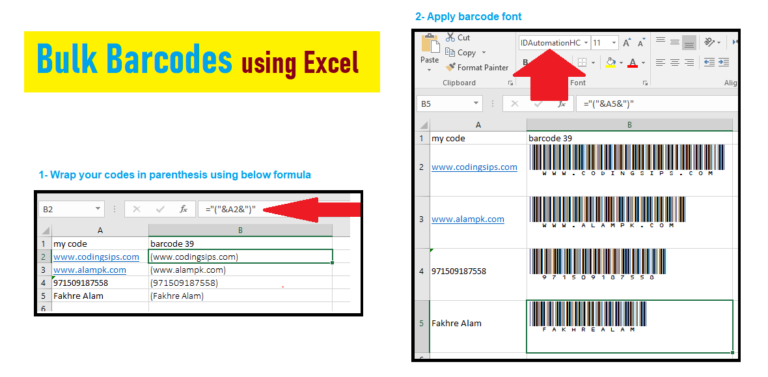
In this article we will learn how to Generate bulk barcode in Excel within few steps. Normally there are many websites which give option to generate barcode one by one, but if you have a long list then those websites are not helpful.
I generated 500 barcodes today and found it very easy & time saving, that’s why I am sharing it here so that you can have an idea that it can be done in minutes using MS Excel.
- Download this zip file it has font files, and extract it to your windows fonts folder. C:\Windows\Fonts\
It will take few seconds to copy and install - Open MS Excel after installing these fonts so you can apply these new fonts
- Preparing your code for barcode generation
- Make sure the column having your source codes are formatted as Text
- Wrap your codes in parenthesis using below formula in a new column, and double click to repeat it for all rows
=”(“&A2&”)” where A2 is cell index - Select full column and apply font named IDAutomationHC39M Free Version or Code128bWinLarge
I like IDAutomationHC39M Free Version because it also generate the actual code under the barcode.
try it and make your life easy and generate bulk barcodes within few minutes, and be smarter. there is one drawback I can see using this method that we can not download these barcodes as images in one shot.
I do have a script where you can generate one by one barcode but now I am planning to write another script to generate bulk barcode along with option to download all images in a zip file.
keep on visiting this site for interesting things like this.






 Visit Today : 12
Visit Today : 12 Total Visit : 842422
Total Visit : 842422 Total Hits : 3547586802
Total Hits : 3547586802
Comments