MySQL Export non English CSV and import in MS Excel

Today I will share something I learnt handy, I hope it may help you also. I was having Arabic and other non-English language strings in a table, there was requirement to export that data to excel. I hope you know how can we export data using PhpMyAdminin CSV format, lets see
How to export data in CSV format from MySQL using PhpMyAdmin
- Open PhpMyAdmin
- browse table data, put where conditions if required, sort if required etc.
- when you are ready to export, click export link which is shown below
Then select target csv format as shown in snap below
click go button, it will download queried data in a CSV file.
Now coming towards MS Excel
How to import CSV in MS Excel
- open Ms Excel
- go to data tab
- click from file in get external data section, as shown below
just click next, and select proper delimiter like comma or semicolon
it will import data BUT non-English characters will be broken as shown below
Now I will show you how we can avoid this while importing utf-8 or non-English data into MS Excel.
during importing you see an option to select file origin
Select Unicode (UTF-8) as shown below
Now after completing importing your data will be ok, means non-English characters will not be broken. as shown below see Arabic, Urdu, Pashto and Hindi all languages are correctly displayed this time.
The only trick was to select proper File Origin which in this case was Unicode (UTF-8), may be for some other languages and file type you have to select different File Origin, but this is where you can play.
Hope this was easy, share with your friends.


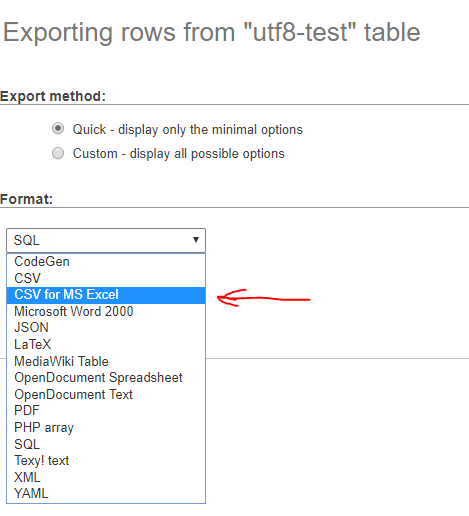










 Visit Today : 60
Visit Today : 60 Total Visit : 833653
Total Visit : 833653 Total Hits : 3547569894
Total Hits : 3547569894
Comments